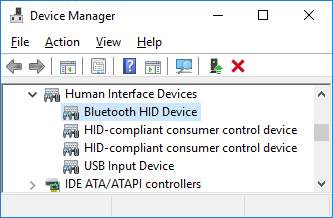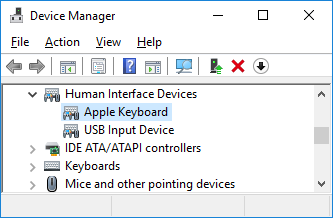Make full use of Apple Magic Keyboard/Mouse/Trackpad on Windows
Apple Bluetooth devices (such as Magic Mouse, Magic Keyboard, and Magic Trackpad) do work ok with generic Windows inbox drivers. But, some of the advanced features, such as Fn-keys and gestures do not work well because these devices speak “dialect” that is understood only by Mac OS and ignored by other operating systems.
To make Windows understand those “dialect”, Apple created device drivers for these devices to translate the “dialect” into standard language, but unlike other device vendors, Apple did not make them easily available to the device users. So, if you have one of these devices, you need to take some additional steps to take full advantage of them.
If you are running Windows on Apple Mac using Boot Camp
You usually don't need to do anything by yourself. Boot Camp usually installs necessary drivers for you and keep them up to date.
But, if you used old Boot Camp (version 5.x or older) to install Windows and using new devices (with rechargeable batteries), you may need to install the driver manually. Please check if the Apple's driver is installed or not (please see the FAQ below) and, if not, follow the instruction in the next section.
If you are using a non-Apple computer
In this case, you need to go a little bit further, but it's still possible to get the latest driver installers for these devices. Here is how.
- Install 7zip (https://www.7-zip.org/) to your computer if you don't have it.
- Install Python (version 2.x) (https://www.python.org/downloads/) to your computer if you don't have it.
- IMPORTANT: The latest version of the Python is 3.x. But, you need version 2.x because the brigadier script is not compatible with version 3.x.
- (option) The installer, by default, doesn't add python.exe to your PATH. If you want, you need to enable this option. (see the screenshot on the right)
If you already have another version of Python, you probably don't want to enable this option. - Download brigadier (a Python script that helps you to download the latest Boot Camp version 6.x).
Please right-click the following link and save the file using "Save link as...". https://raw.githubusercontent.com/timsutton/brigadier/master/brigadier - Open command prompt window (aka. DOS box) and change directory to where you downloaded the brigadier script.
- Assuming the brigadier script was saved as “brigadier.txt”, please run the following command:
- After a successful run of the script, you will find “BootCamp-xxx-yyyy” directory. Please navigate to BootCamp-xxx-yyyyy > BootCamp > Drivers > Apple.
- Install AppleKeyboardInstaller.exe, AppleWirelessMouse.exe, and/or AppleWirelessTrackpad.exe depending on your hardware configuration.
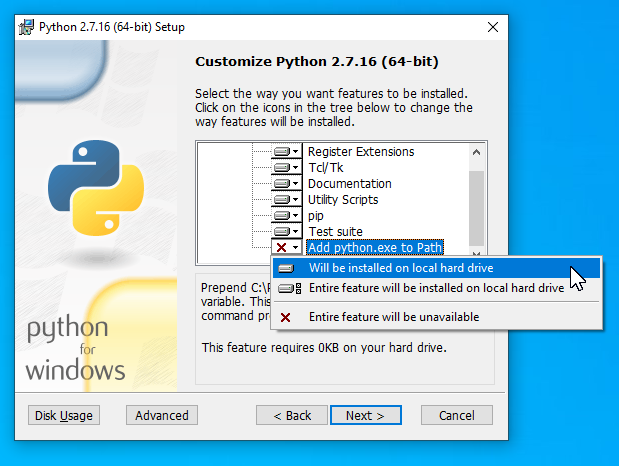
If Python version 2.x is in your PATH:
python brigadier.txt --model=MacBook7,1
Otherwise:
[Path to the Python version 2.x]\python.exe brigadier.txt --model=MacBook7,1
(Please see brigadier's README for more information about the program.)
You may find the driver installers for these devices on the Internet, but generally not recommended because:
- Many, if not most, of them are the old version.
- The old version drivers support only old version of the devices (the ones powered by AA batteries). For new devices (with rechargeable batteries), you need newer drivers.
- The old drivers may not install to the new Windows 10 installations because it does not meet the code signing requirement. When this happens, neither Windows nor the installer tells the failure and the installation looks completed successfully. But the driver will not be loaded.
FAQ
How to verify the right driver is installed to my device?
- Start Device Manager (devmgmt.msc)
- Expand “Human Interface Devices” node.
- If Windows' generic inbox driver is installed, you will see the devices whose name is “Bluetooth HID Device” (Left).
- If Apple's device driver is installed, you will see the devices whose name is “Apple Keyboard”, “Apple Wireless Mouse”, or “Apple Wireless Trackpad” (Right).